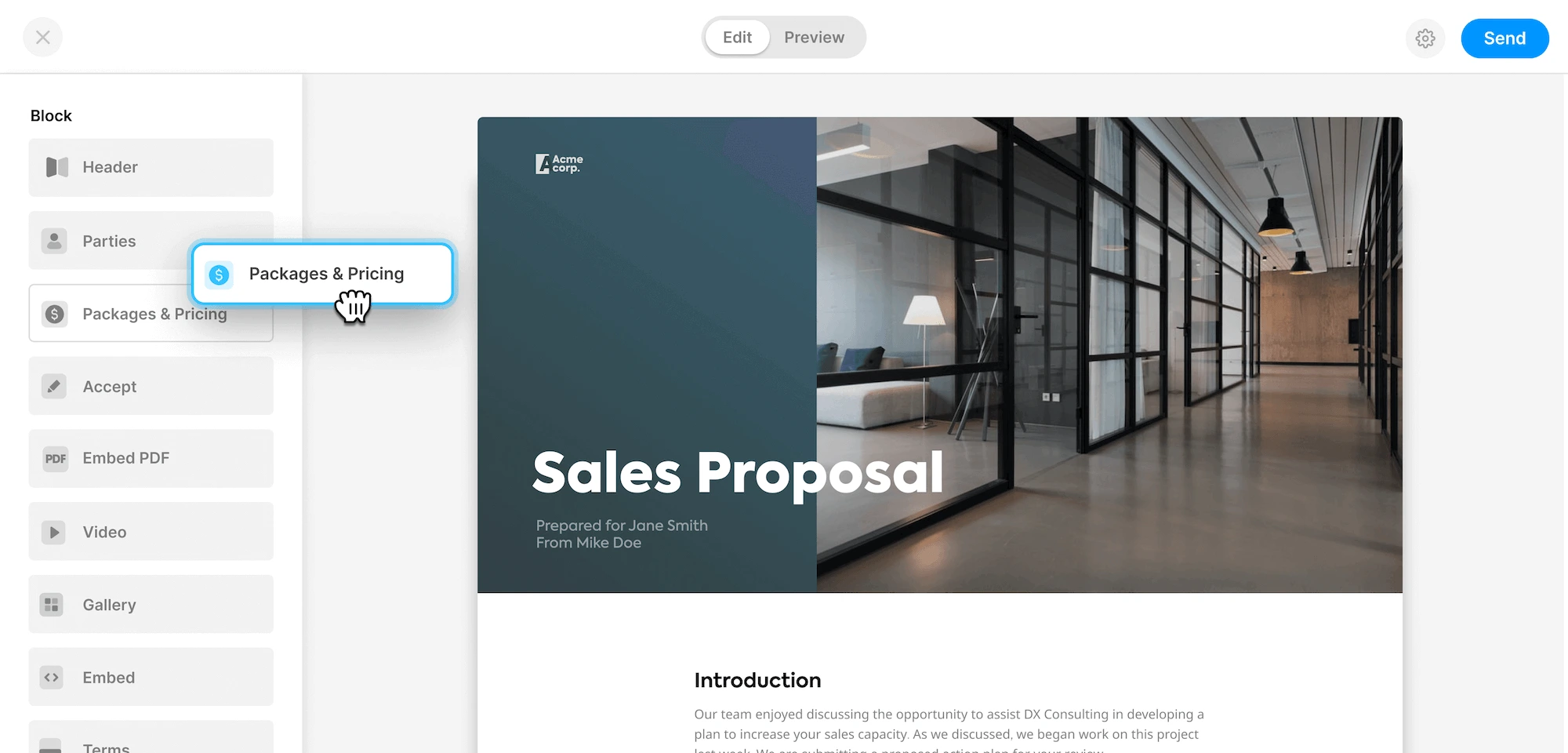How to send document to multiple recipients in a certain order for signing: signing order.
Do you need to collect signatures from multiple people on the same document? No problem! With signing order you will make it easy to send, distribute and collect signatures from multiple recipients in whatever order you need.
How to set up signing orders.
- Upload a PDF, Word or create the contract in the online editor (no account needed). Click here to access the editor.
- Add recipients that will receive a notification by email and/or SMS with a link to the document. You can add as many recipients as you want.
- If you do not want them all to get the notification at the same time, you can configure the signing order.
- Hit send. Your document will be sent out to your desired recipient and they will be able to electronically sign it.
TIP-advanced signing order / Sequential Routing: You can configure this quite extensively. For example if you first want your boss to sign it before you send it over to the client. Just mark “signing order” and adjust the number for each recipient with the +/- symbols. They will receive it in numerical order. And you can have multiple people in each position. If you let's say you want to send it first to two recipients at the same time and after they have signed it send it to number 2, then 3 etc.
When everyone has signed the document all signees will receive a mail with a PDF copy of the signed document. The document will have a legally binding signature mark on it which can be verified by a third party and on this link.
More information on how electronic signatures works.
Example – Sequential Routing
Let’s say you are selling software and are about to send your contract to your client for approval. Your client has three approvers: a project manager, a procurement officer and the chief financial officer. The project manager and procurement officer needs to approve that the contract meets their needs and are specified as you have agreed upon before it moves over to the CFO that will sign the contract. You also want your firm sales leader to get a copy once everyone the client has fully accepted the contract so he can log the sale. With the signing order function this will be super easy to set up. First you set the project leader and procurement officer as recipients number 1 with the role: needs to approve. Then on position 2 you set the CFO with the role: Needs to sign. And on the third position you set the sales leader with the role: receive a copy.